SET-UP
SIZE
Provide your artwork at the required print size including any borders
LAYOUT
If artwork contains edge-to-edge content include a 3mm bleed area
COLOUR
For colour accuracy and best results, provide all artwork in CMYK
FILE SAVING
Provide artwork in PDF format, 300dpi resolution
SIZE
PAPER SIZES
A1
A2
A3
A4
A5
A6
A7
DL
Business Cards
TRIM SIZE MM
594 x 841
420 x 594
297 x 420
210 x 297
148 x 210
105 x 148
74 x 105
99 x 210
55 x 86
BLEED SIZE MM
600 x 847
426 x 600
303 x 426
216 x 303
154 x 216
111 x 154
80 x 111
105 x 216
61 x 92
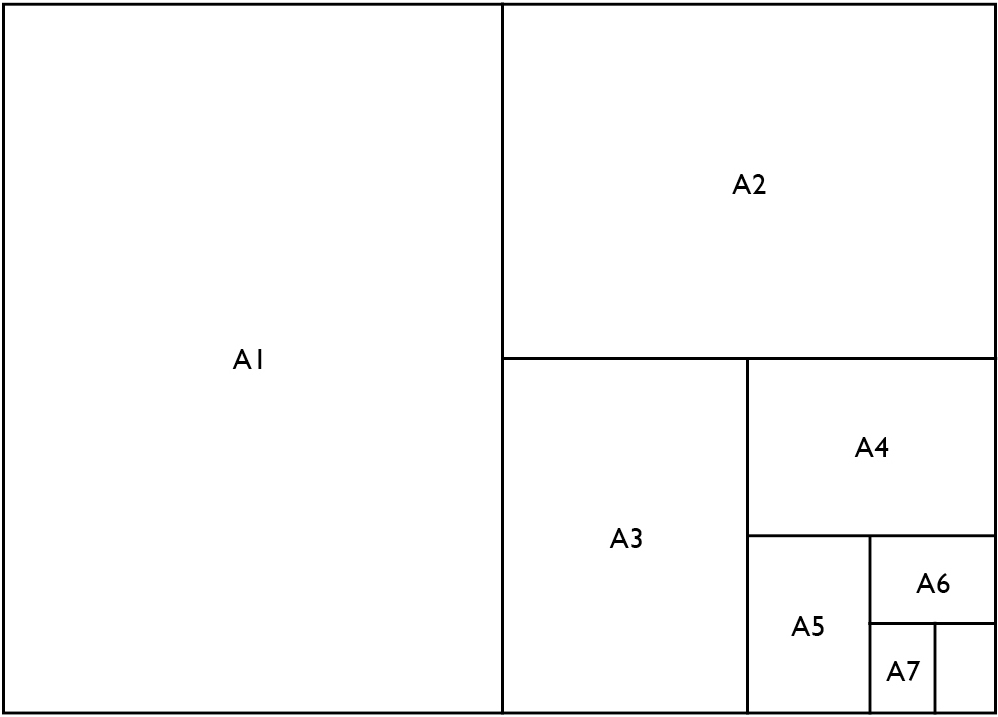
LAYOUT
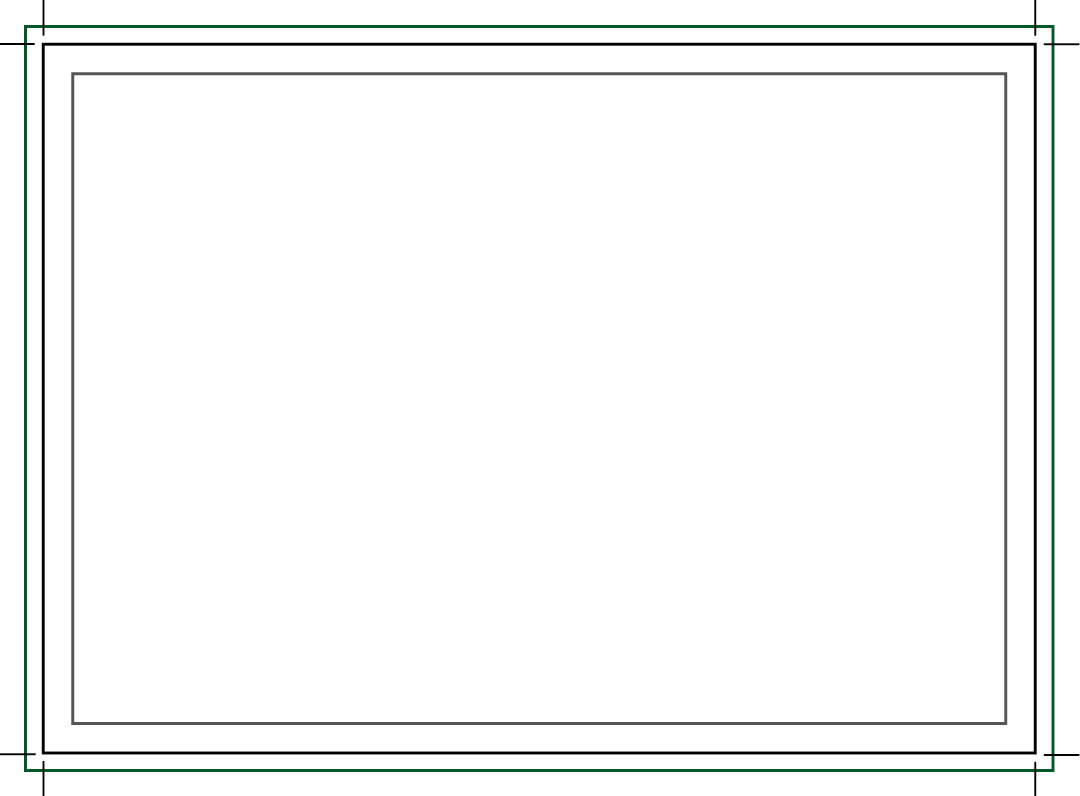
Bleed
If your artwork contains edge-to-edge content such as colour backgrounds or images, make sure this content extends into the 3mm bleed area. The area bleed will be trimmed off.
Trim
The final size your artwork will be trimmed. Custom and square sizes are available within our A sizes.
Safe area
Create a safe area at least 5 – 10mm away from the artwork edges. Ensure all objects such as page numbers, logos or text are kept within this area.
GREETINGS CARD LAYOUT
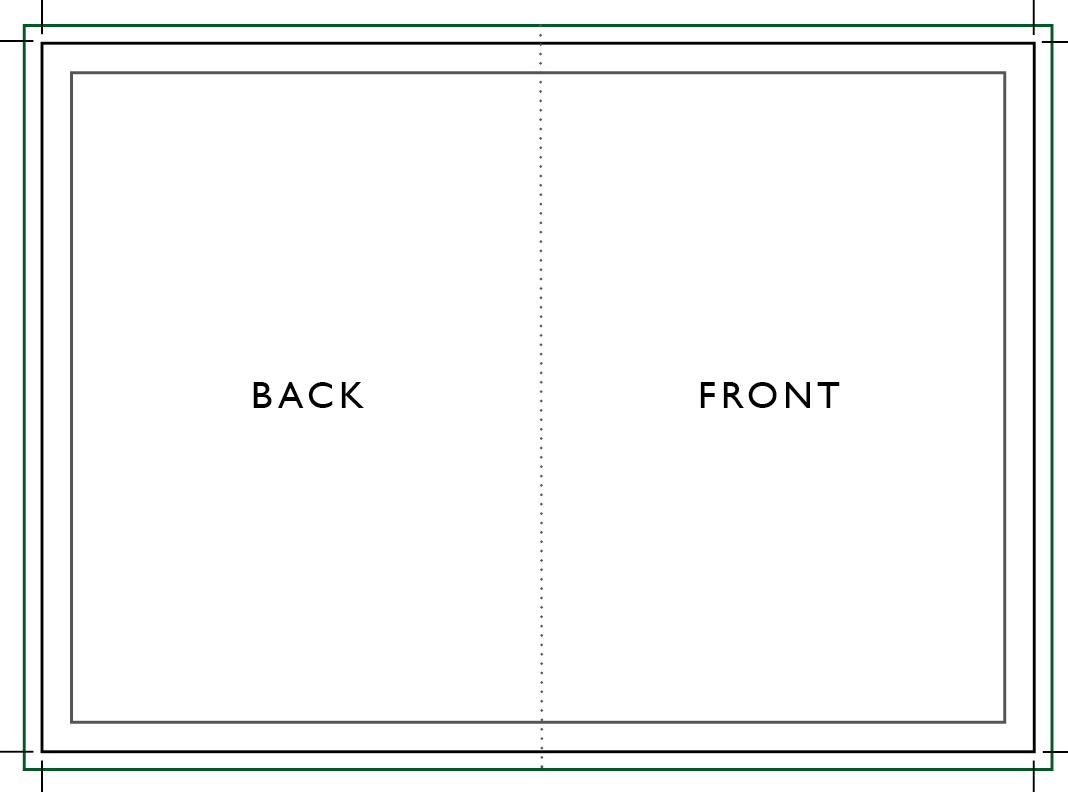
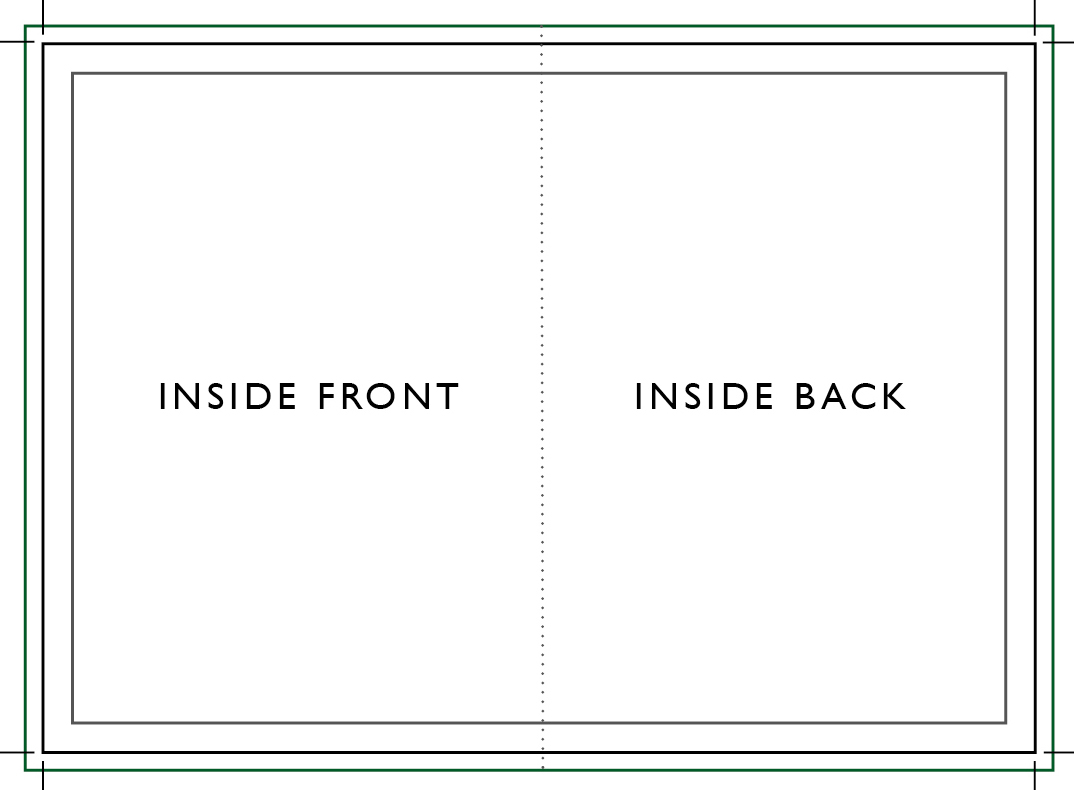
Export your artwork PDF in printer spreads.
- For A5 greetings cards artwork is to be sized and provided as A4 PDF printer spreads
- For A6 greetings cards artwork is to be sized and provided as A5 PDF printer spreads
COLOUR
![]()
Digital Printing
Our digital printing machines print in CMYK (Cyan, Magenta, Yellow and Black). For colour accuracy, provide all artwork in CMYK colour profile.
Inkjet Printing
Our inkjet printing machines print in CMYK and RGB (Red, Green and Blue). For colour accuracy, artwork can be provided in either colour profile.
FILE SAVING
File > Save > PDF > High Quality Print > Crop Marks and Bleed Settings > Save.
If you are unable to save artwork directly to PDF, click here to use the Adobe PDF file convertor to turn your JPG into PDF.